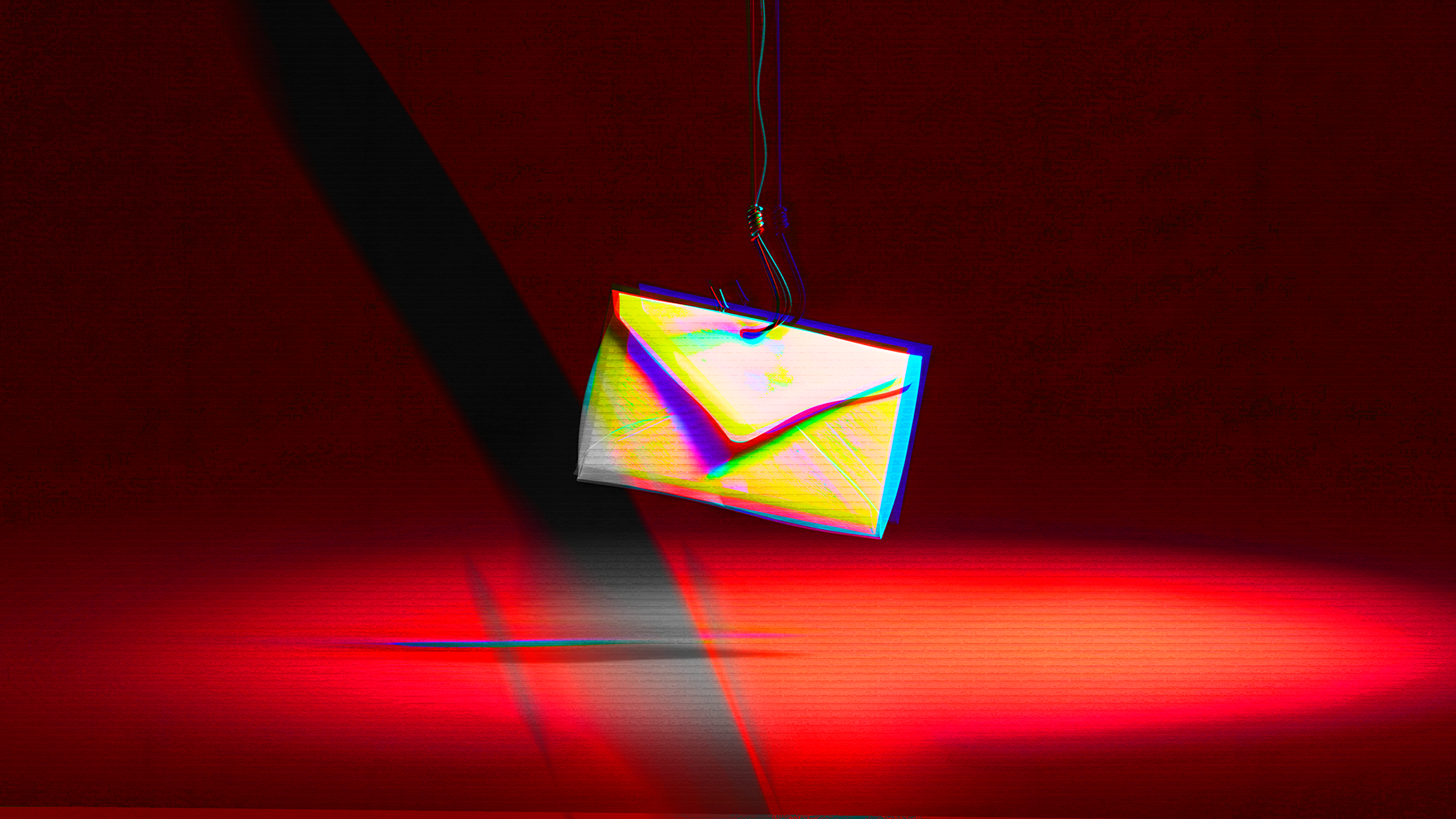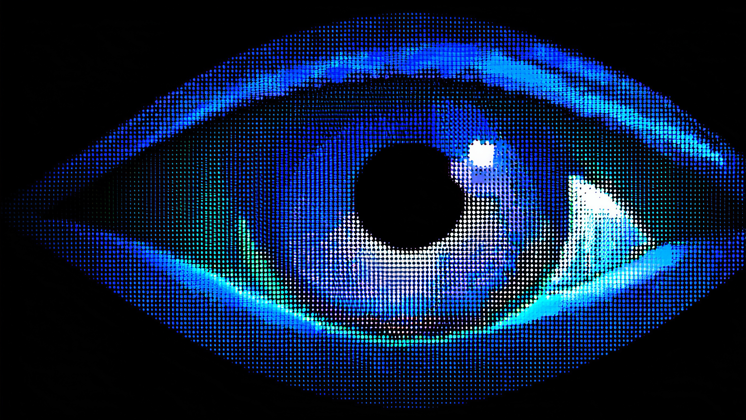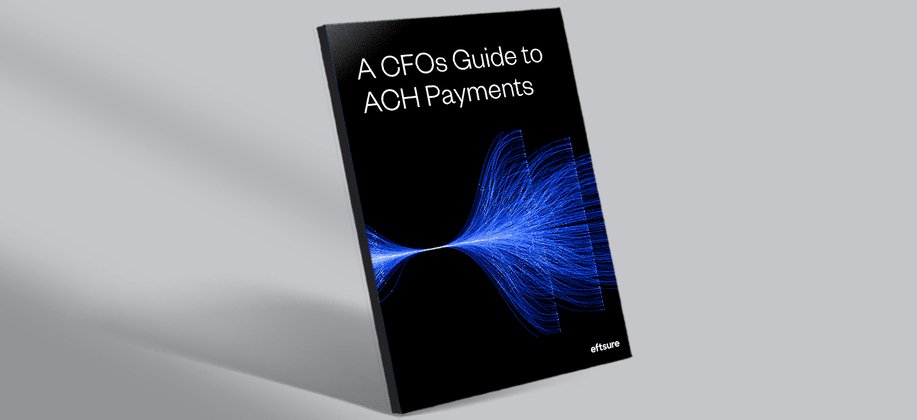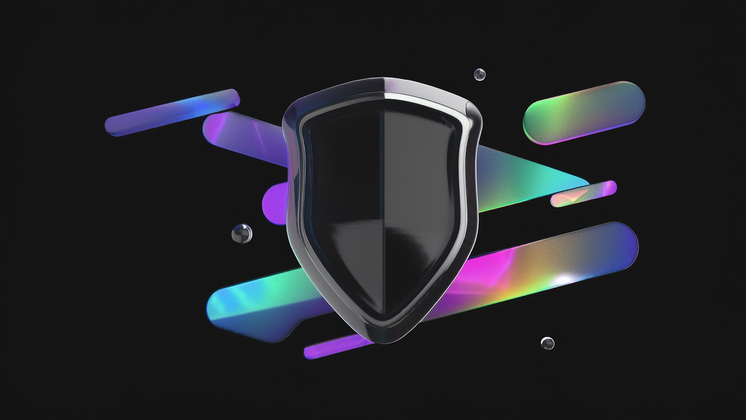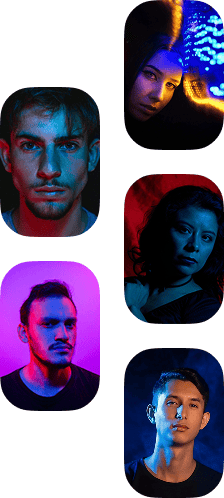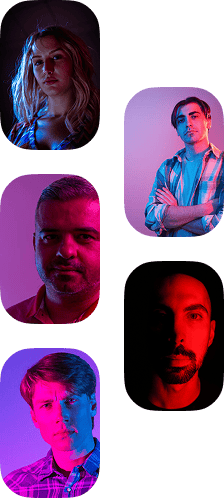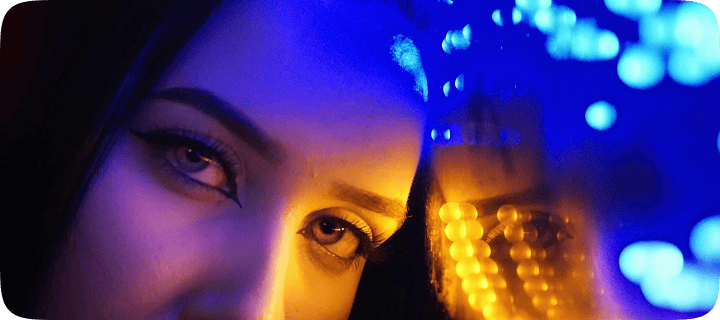As the saying goes, nothing is certain in this life except for death and taxes. However, there is one more item to add to the list: receiving spam messages. If you have an email address or a mobile phone number, then getting spam or unsolicited messages is par for the course. So, you probably want to know how to reduce spam emails for convenience alone. For finance leaders, spam can be relentless at both home and the office, and it can even come with heightened security risks.
Last year marked 30 years since the term "spam" was first used to describe unsolicited emails. However, unwanted electronic messages have been around since the first recorded instance in 1978. That message was sent to hundreds of users on ARPANET by a curious marketer who sadly proved that not all innovation is good.
The nature of spam is a numbers game. With the cost to send a message to a large list of contacts remaining so low, it only takes a handful of people to respond to a message for it to be worthwhile for the sender. That's why several cybersecurity firms estimate that nearly half of all emails sent worldwide are spam.
Why can't I stop getting spam emails?
If you've noticed a lot of spam emails in your personal or work email lately, it's probably not your imagination. More broadly, scams are on the rise, with Americans losing a record $1 billion (USD) to scams in 2023 and Australians facing a cyberattack every six minutes. It's not surprising that there might be an influx of spammy or even malicious messages.
However, a sudden spike in spam messages in your own inbox might indicate that something else is afoot. If you're seeing an unusual uptick, it's likely you may have had one of the following things occur:
Your email was added to a mailing list. This might be through sign-ups for competitions, newsletters, or website registrations, either initiated by yourself or by others with your details.
You clicked on a spam email you received. Clicking on an email, link, or image, even inadvertently, can alert the sender that your address is active and in use. This can lead to you receiving a higher volume of messages.
Your email address has been shared publicly or even sold. With the amount of personal information lost in recent data breaches, this is a very likely source of not only spam but also malware.
How to stop spam emails
Sadly, there is no single cure for spam, particularly if you like the email address that you have. However, the good news is you can take steps to mitigate the problem. Here's how to reduce spam emails and messages.
1. Permanently stop spam emails by reporting and flagging spam
Rather than just deleting or ignoring spam, there are several ways to report and flag it. By flagging a message as spam or moving a message to a spam folder, you can train your spam filter to pick up similar messages in the future. The results aren't immediate, but over time it can significantly reduce the amount of spam in your inbox.
If you work at a larger organisation, you might have an option through your IT department to let them know about unwanted messages. They may be able to update their filtering or block repeat offenders from getting through.
In Australia, you can also send your received spam messages to the Australian Communications and Media Authority (ACMA) to help them track offenders. ACMA caught several high-profile brands in 2023, racking up more than $2.2 million in fines. Just forward your spam email to ACMA at report@submit.spam.acma.gov.au or forward your SMS spam to 0429 999 888 (Standard message charges apply).
2. Use disposable or alias email addresses
One way to lower the volume of spam in your inbox is to use disposable email addresses to sign up for general newsletters, shopping sites, or other day-to-day things where you are asked for your email. Having a disposable email can help to filter out a lot of the noise from your inbox, and it's not as big of a worry if you decide to switch that email address off or target it specifically with message rules and filters.
An extra tip for Gmail users
Add a "+" symbol and another word before the @ sign using your existing email address to create an instant alias, for example, username+spam@gmail.com. This also works for domain names or business emails hosted through Gmail or Google as well. You can make as many of these aliases as you want to and create a few categories. Use rules and filters to target the specific address you created and treat those messages differently, such as archiving them immediately or sending them to a specific folder.
3. Customise your own or use a third-party spam filter
Often spam has several repetitive topics or words that appear across incoming emails. You can customise your own spam filter to treat certain words or phrases as spam in the settings for popular email applications including Microsoft Outlook, Gmail, Windows Mail, and Apple Mail. Alternatively, various third-party spam filters are available online from a range of cybersecurity vendors. These can offer enhanced security and often use advanced algorithms or machine-learning techniques to identify spam or potential threats.
4. Explore additional technical solutions
For those who like to tinker under the hood of the internet, you can learn more about some of the messaging protocols that can impact spam. These are particularly relevant for owners of websites or domains. These protocols include Sender Policy Framework (SPF), DomainKeys Identified Mail (DKIM), and Domain-based Message Authentication, Reporting and Conformance (DMARC). There are also Allow lists that can pre-approve email messages to bypass spam filters from certain IP addresses or Deny lists to automatically reject them for greater control. Chat with your IT team to see if these are applicable to your circumstances or contact your ISP or email provider for more information.
Stop receiving spam emails: additional tips and practices
To further protect your inbox and ensure you're making the most out of your email privacy settings, consider these additional tips:
Block spam email addresses: Regularly update your blocked list to ensure new spam email addresses are included.
Report spam emails: Actively report spam emails to your email provider to help improve their spam filters.
Use a secure email provider: Consider using an email provider known for robust security features.
Implement email privacy settings: Regularly review and adjust your email privacy settings to protect your information.
Maintain a separate email address: Use a separate email address for online shopping and newsletter sign-ups to keep your primary email address private and clean from spam.
Stay updated on best practices: Follow the best practices for online security and email management.
How to reduce spam emails in Gmail
Gmail users can use several tools and features to manage unwanted messages effectively.
Mark or unmark emails as spam: If you receive an email that you consider spam, mark it as such. To prevent a message from being sent to spam, you can add the sender to your contacts and create filters to manage these messages.
Block unwanted senders: Blocking specific senders ensures their messages go directly to the spam folder. Open the message, click More > Block [sender].
Report suspicious messages: If you receive spam from a contact, their account might be compromised. Report suspicious emails and inform your contact through other means, like a phone call or instant message.
Use filters and categories: Create filters to organise incoming messages and use inbox categories to keep your inbox clutter-free. For instance, promotional emails can be directed to the Promotions category.
Protect against mailbombing: Gmail warns you if your account is being mailbombed—a tactic where hackers flood your inbox with junk emails to obscure important messages. Use search operators to filter unwanted messages and follow Gmail security tips to protect your account.
How to reduce spam emails in Yahoo
Yahoo users can take several steps to manage excessive spam and protect their inboxes.
Mark spam and mailing lists: Regularly mark unwanted emails as spam and unsubscribe from unnecessary mailing lists.
Create filters: Set up filters to automatically sort incoming messages, keeping your inbox organised and clear.
Enhance account security: Use strong, unique passwords for all your accounts. Regularly check your bank and credit card statements for any unauthorised transactions.
Monitor account activity: Log into your shopping and email accounts to ensure no unauthorised orders or changes have been made. Secure all your accounts by updating passwords and reviewing security settings.
How to reduce spam emails in Outlook / Hotmail
For those using Outlook or Hotmail, leveraging the Junk Email Filter can significantly reduce the influx of spam. The filter automatically evaluates incoming messages and redirects those identified as spam to the Junk Email folder. Note: These steps are not applicable to the new Outlook for Windows. Check whether the new Outlook toggle is turned on or off.
Regularly review the Junk Email folder: It's essential to periodically check the Junk Email folder to ensure no legitimate messages have been misclassified as junk. If you find a message that isn't spam, simply drag it back to the Inbox or any other folder. You can also mark the item as not junk by clicking Home > Junk > Not Junk.
Adjust Junk Email Filter settings: By default, the Junk Email Filter is set to "No Automatic Filtering." To enhance its aggressiveness, click Home > Junk > Junk Email Options and adjust the protection level as needed.
Use Junk Email Filter lists: Outlook offers several lists to help control what is considered spam.
Safe senders list: Emails from addresses and domains in this list are never treated as junk.
Safe recipients list: Add mailing list addresses to ensure their messages aren't marked as junk.
Blocked senders list: Block messages from specific senders by adding their addresses to this list.
Blocked top-level domains list: Block emails from specific countries by adding their country codes.
Blocked encodings list: Block emails in certain character sets or alphabets.
Understand cached exchange mode differences:
For those using an Exchange account, additional tools are available:
Cached exchange mode: Junk Email Filter Lists are saved on the server and accessible from any computer.
Online mode: Lists are saved on the server but require the Junk Email feature to be enabled in Outlook Web Access.
If your details have been exposed in a data breach or leak, you might be more likely to receive unwanted emails, messages, or phone calls. Use our data checker tool to see if your data has been compromised and receive guidance on next steps.