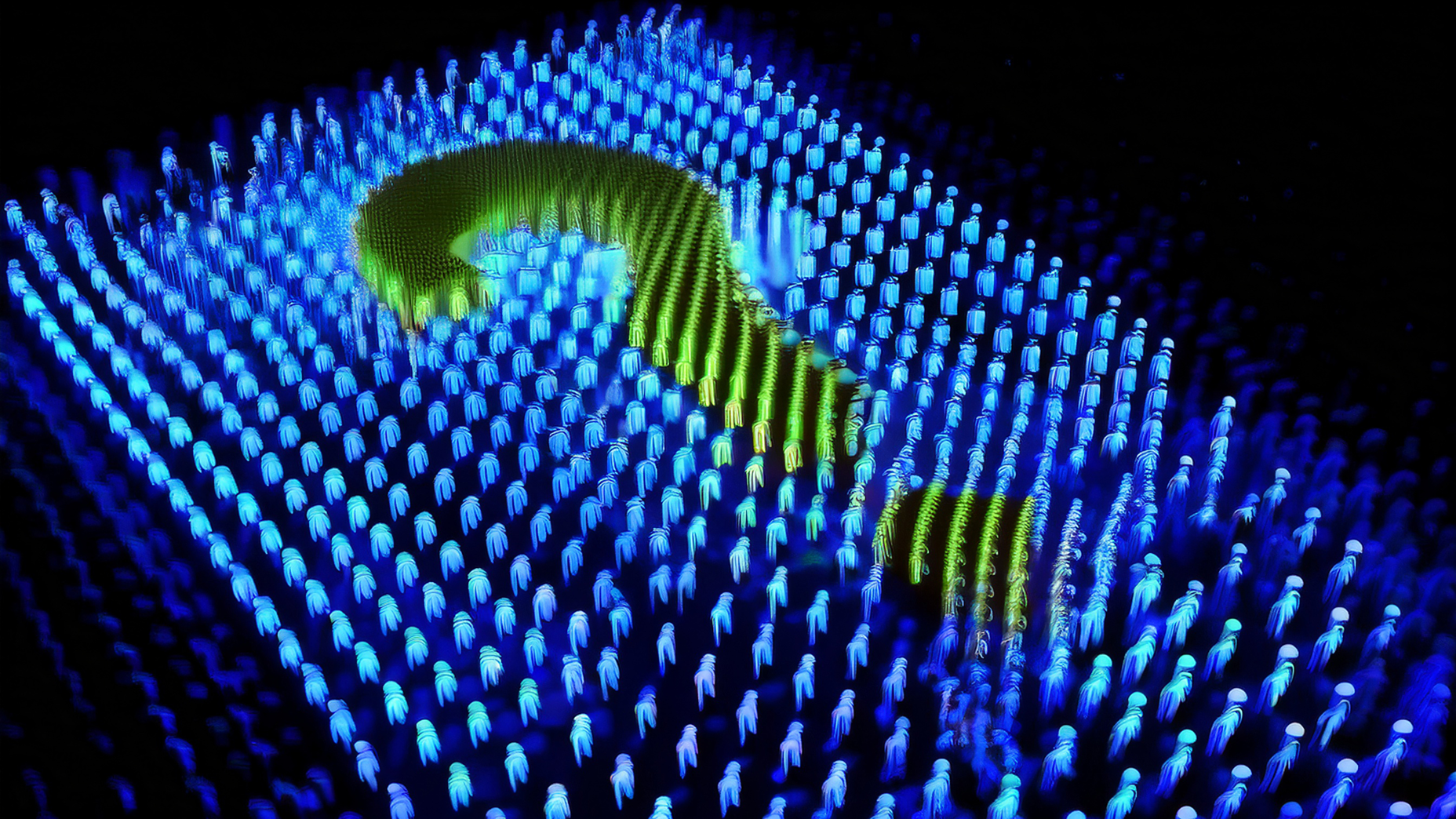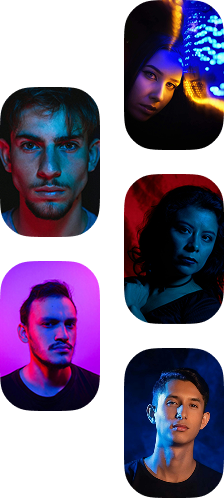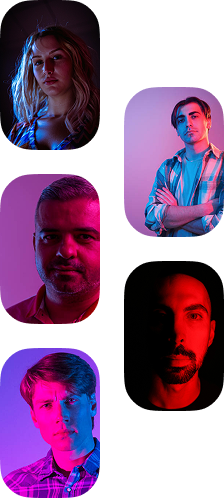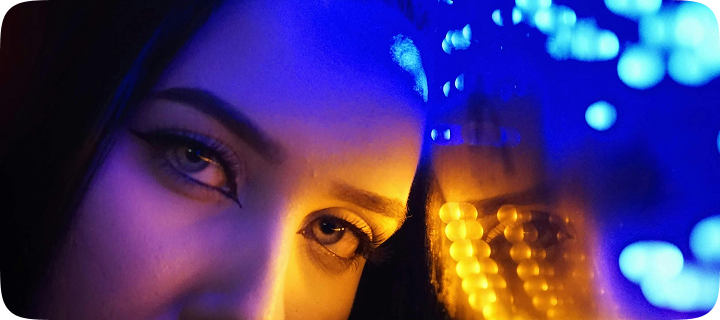Can iPhones get hacked? Yes. While iPhones are recognized for their robust security features, they are not immune to hacking. Despite iOS's built-in security, hackers can still exploit vulnerabilities to compromise your device. That’s why it’s crucial to adopt strong security practices and stay vigilant for signs indicating a hacked phone.
How to tell if your iPhone was hacked
Although iPhones have solid security mechanisms in place, it’s important to keep an eye out for signs of a hack to protect your personal data and privacy. These are some key issues that might indicate your iPhone has been compromised:
High data usage: Malware can consume significant data in the background, potentially exceeding your monthly limit unexpectedly.
Unusually hot or quick battery drain: If your iPhone feels hotter than usual or runs out of battery faster, it could indicate background processes running excessively due to malware.
Reports of strange messages: If friends or family mention receiving odd messages or spam from your number, or if you notice unusual messages in your "Sent" folder, your phone may be sending out malicious content.
Apple ID lockouts: Notifications about unauthorized access or changes to your Apple ID, such as sign-ins from unknown devices, are clear indicators of a potential breach.
Camera or microphone activity: Unexpected activation of the camera (green light) or microphone (orange light) indicators without your permission suggests apps may be accessing them maliciously.
Unrecognized apps: Look out for unfamiliar apps on your home screen that you don’t remember installing. Investigate and remove anything suspicious immediately.
Decreased performance: Slower loading times for web pages, videos, or apps may indicate that malware is actively scanning your iPhone for sensitive information.
Unauthorized purchases: Check for unfamiliar charges on your Apple ID or linked credit card statements. Hackers may make small test purchases before attempting larger fraudulent transactions.
If you notice any of these signs, you should take immediate action to secure your iPhone and protect your personal information.
What to do in case of a hack into your iPhone
If you suspect your iPhone or Apple ID has been compromised, taking immediate action is crucial to mitigate potential damage. Here are the essential steps to follow if you believe your iPhone has been hacked:
Delete unrecognized apps. Check your iPhone for any apps you don’t remember installing. Navigate to Settings > Apps, scroll through the list, and uninstall any unfamiliar or suspicious apps immediately.
Check app permissions. Navigate to Settings > Privacy on your iPhone, review app permissions, and adjust as needed to protect your data.
Run an antivirus scan. Use a reliable antivirus app to scan your iPhone for any remaining malware or malicious software. Regular scans help detect and remove threats effectively.
Update your Apple ID password. Change your Apple ID password immediately if you suspect it’s been compromised. Create a strong password with a mix of uppercase and lowercase letters, numbers, and symbols. Enable two-factor authentication (2FA) for added security.
Remove unrecognized devices. Sign in to appleid.apple.com, navigate to Devices, and remove any devices you don’t recognize or no longer use. This prevents unauthorized access to your Apple account.
Report the hack to Apple. Contact Apple immediately to report the security breach. Forward suspicious emails to Apple’s customer support service or visit an Apple store in person.
Remove configuration profiles. Connect your iPhone to a Mac with Apple Configurator, navigate to Settings, and remove any suspicious configuration profiles that may have been installed without your knowledge.
Cancel linked credit cards. If you use Apple Pay or have linked credit cards to your Apple ID, contact your bank or credit card company to cancel the cards and dispute any unauthorized transactions.
Clear browser history and cache. Open Settings > Safari and clear your browsing history and website data to remove stored information that could contain malware.
Swift action is essential. By acting as soon as you realize your iPhone’s been hacked, you can keep your personal information safe and minimize the damage.
In the worst-case scenario, you might need to factory reset your iPhone. This process completely wipes your device: it erases all data and settings and reinstalls the latest iOS version. It's the most effective way to remove persistent threats, but it doesn't guarantee complete virus removal.
Before proceeding, ensure your Mac and iTunes are up-to-date, and consider backing up your iPhone data if needed. Disable Find My iPhone, connect your device to your computer, and follow Apple's instructions to restore it to its factory settings. Once the process is done, your iPhone will restart and can be set up as a new device, ensuring a clean slate against potential security threats.
Some tips to protect your iPhone from hacks
Preemptive action is your safest bet to protect your iPhone against hacks. Here are some tips you should consider:
Keep iOS and apps updated regularly to patch security vulnerabilities. Check for updates in Settings > General > Software Update.
Enhance passcode and auto-lock settings with a strong, unique passcode and a short auto-lock timer (e.g., 30 seconds) to prevent unauthorized access. Adjust these settings in Settings > Face ID & Passcode > Change Passcode.
Enable two-factor authentication (2FA) to add an extra layer of security to your Apple ID. This requires a second form of verification for logins. Enable it in Settings > [Your Name] > Password & Security > Two-Factor Authentication.
Be cautious with messages and emails. To mitigate phishing risks, delete suspicious texts, emails, or calendar invites. Avoid clicking on links or responding to messages from unknown sources.
Activate Find My iPhone to locate your device remotely and protect your data if your phone is lost or stolen. Toggle it on in Settings > [Your Name] > Find My.
Manage Bluetooth usage by turning it off when not in use to prevent unauthorized connections and potential exploits. Adjust this setting in Control Center or Settings > Bluetooth.
Consider the Erase Data option, which wipes your iPhone after 10 failed passcode attempts. Enable it in Settings > Face ID & Passcode > Erase Data.
Following these tips can significantly reduce the risk of a compromised iPhone and ensure your personal information remains safe.
Summary
Despite their robust security measures, iPhones can be hacked.
Signs of a hacked iPhone include high data usage, unusual battery drain, strange messages, Apple ID lockouts, camera/microphone activity, unrecognized apps, decreased performance, and unauthorized purchases.
Protect your iPhone by deleting unrecognized apps, checking app permissions, running antivirus scans, updating your Apple ID password, removing unrecognized devices, reporting hacks to Apple, removing configuration profiles, canceling linked credit cards, clearing browser history/cache, and factory resetting if necessary.